Many people are playing Rocket League right now, and many of them are having trouble with the latency variation or kick off lag that comes from playing online.
This blog post is going to talk about what causes this issue, how to fix it, and the steps you need to take if you experience these issues in your game. Let’s get started!
Table of Contents
What Is Latency Variation In Rocket League?
Latency Variation In Rocket League is when there is a noticeable amount of delay between the time that you press a button on your controller or keyboard, and when something happens in-game.
For example, if you try to turn left by pressing the A/D keys, but it takes five seconds for your car to actually start turning.
Put simply, latency variance is when your ping is not steady.
How To Fix Latency Variation Or Kick-Off Lag In Rocket League
Now that we know what latency variation is how do we fix it?
Well, we have two solutions for you. The first one is going to be a one size fits all solution that will work for both console players and PC players.
The second solution is going to be some additional things you can do to fix the problem if the first solution doesn’t work for you. Unfortunately, these fixes will only apply to PC players.
All Platforms
To fix your latency variation in Rocket League follow these steps:
- Open up Rocket League and go to settings
- Go to the gameplay tab
- Find Client Send Rate, Server Send Rate, and Bandwith Limit and change them all to high
- Then find the input buffer setting and change it to CSTS by clicking the drop-down menu.
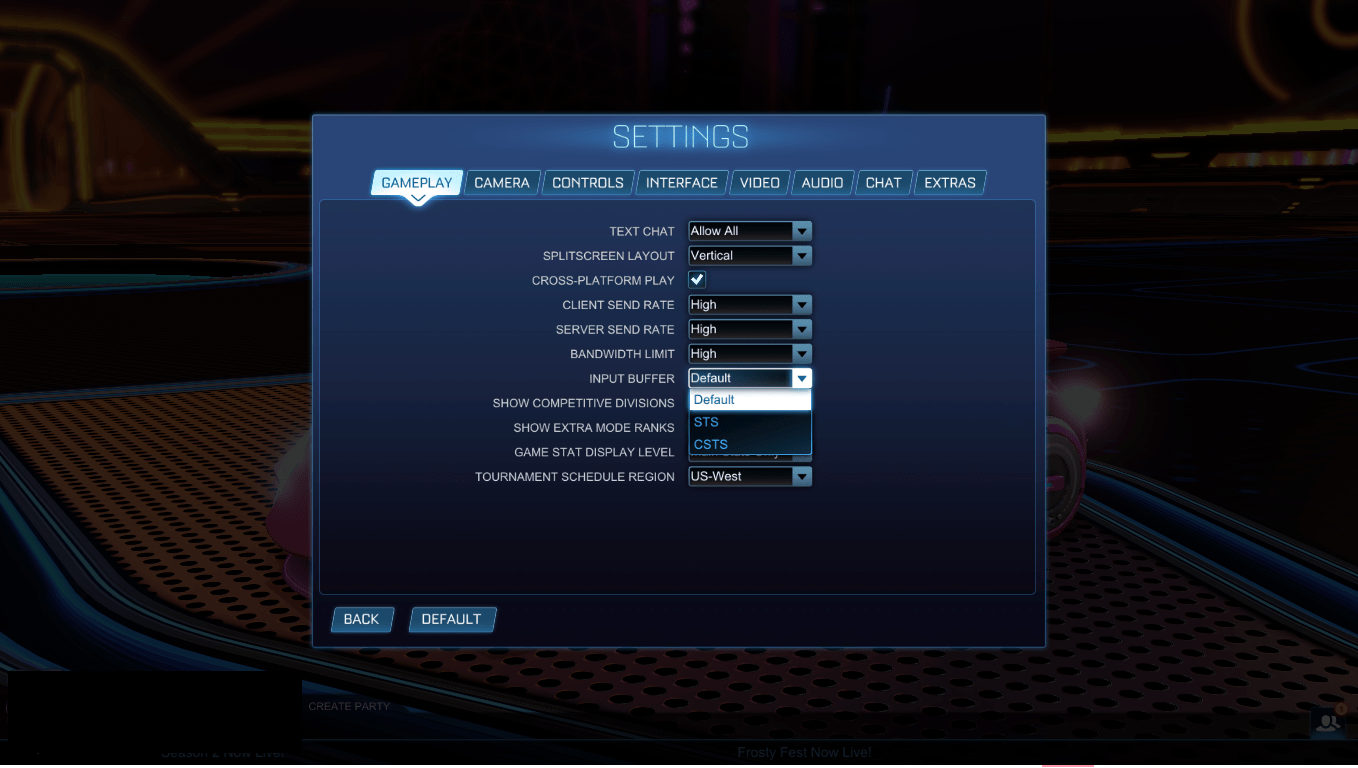
After changing these settings your problem should be fixed. If you are still experiencing lag keep reading to see if some of our other solutions will work for you.
PC Only
These next tips will only apply to people playing on PC. If you are playing on a console then these will not be useful for you.
We have found that a lot of people are experiencing lag or latency variation when they are streaming. The first thought is that the computer can’t handle the game and streaming at the same time. Maybe the CPU or GPU usage is too high and it is causing a bottleneck.
That might be the case, but before you go completely replacing your computer you should try some of these really simple tips.
The first thing you are going to want to do is find all the screen recording software on your computer. Whether that’s Fraps, Bandicam, or even Xbox Game Bar and turn them off.
If you have multiple programs make sure to turn them off one by one so you can figure out which one is causing the lag.
For most people turning off these screen recording programs is going to fix a lot of the kick-off lag or pings problems you are experiencing.
Check Rocket League Server Status
If you are still experiencing issues it might not be on your end. Rocket League servers are not always stable.
Some days you are going to have a great connection and everything will be smooth, but other days your ping is just not going to be up to par.
We understand that the Rocket League servers can really mess with people’s games sometimes. If they go down for maintenance or if there is an update it can cause issues with your connection.
Next time you are experiencing lag make sure to check the status of the Rocket League servers by using the links below:
Conclusion
So, there you have it. Latency variation is something that a lot of Rocket League players are experiencing right now and these are the steps we recommend doing to fix your problem.
If none of our tips work for you then please give us more information in the comments below so we can figure out what’s going on with your system and how we can fix it.
We hope this blog post helped you out, and happy playing!
